Document details
14. 01. 2025
Service Users with relevant permissions are able to view uploaded by the Client documents, Verify document via third party service, decline document, approve document.
To do so, Service User should press the View document button on the KYC screen of the Client’s profile.
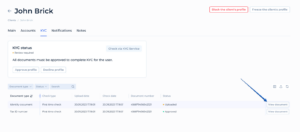
A new window will open with the detailed information about the uploaded document.
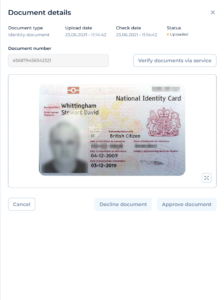
Header Section:
- Document type: The type of document being viewed, such as “Identity document.”
- Upload date: The date and time the document was uploaded.
- Check date: The date and time the document was checked.
- Status: The current status of the document
Document Information:
- Document number: A unique identifier for the document.
- Verify documents via service: A button to verify the document through an external service.
Document Preview:
- An image preview of the document, such as a scanned or photographed image of the identity card. This allows the User to visually inspect the document for authenticity and completeness.
Action Buttons:
- Cancel: A button to exit the document details screen without taking any action.
- Decline document: A button to mark the document as declined if it does not meet the verification requirements. By pressing this button the document status changes to “declined”
- Approve document: A button to mark the document as approved if it meets the verification requirements. By pressing the button the document status changes to “Approved”