To create a user for SNS and SES management, please, proceed with the following steps
1. In your AWS account go to IAM
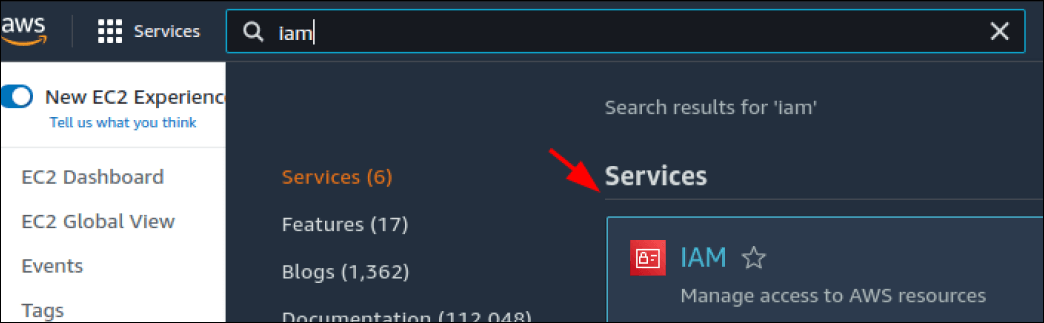
2. Go to Users tab and click “Add users”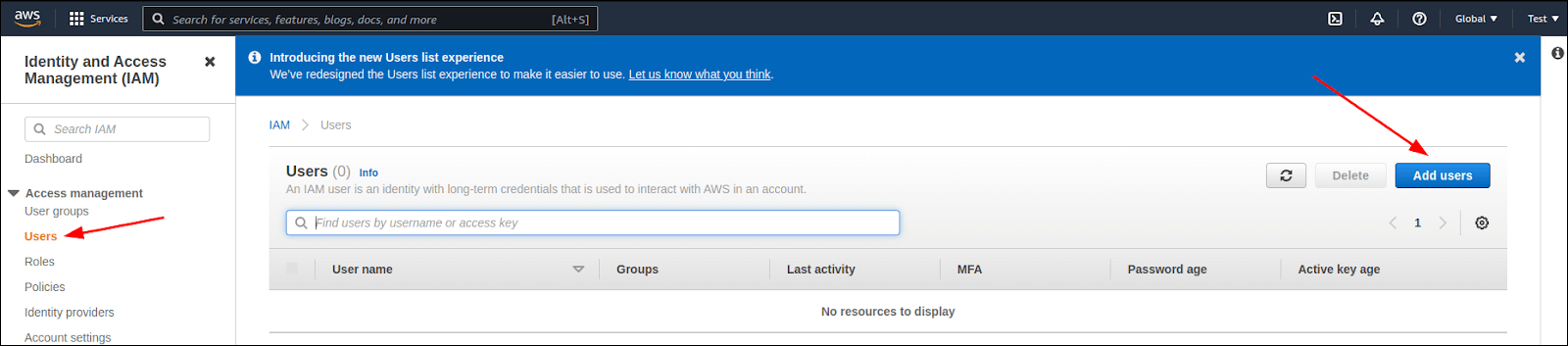
Next
3. Create a user for notifications management (e.g. notifications_domain) and select the AWS access key – Programmatic access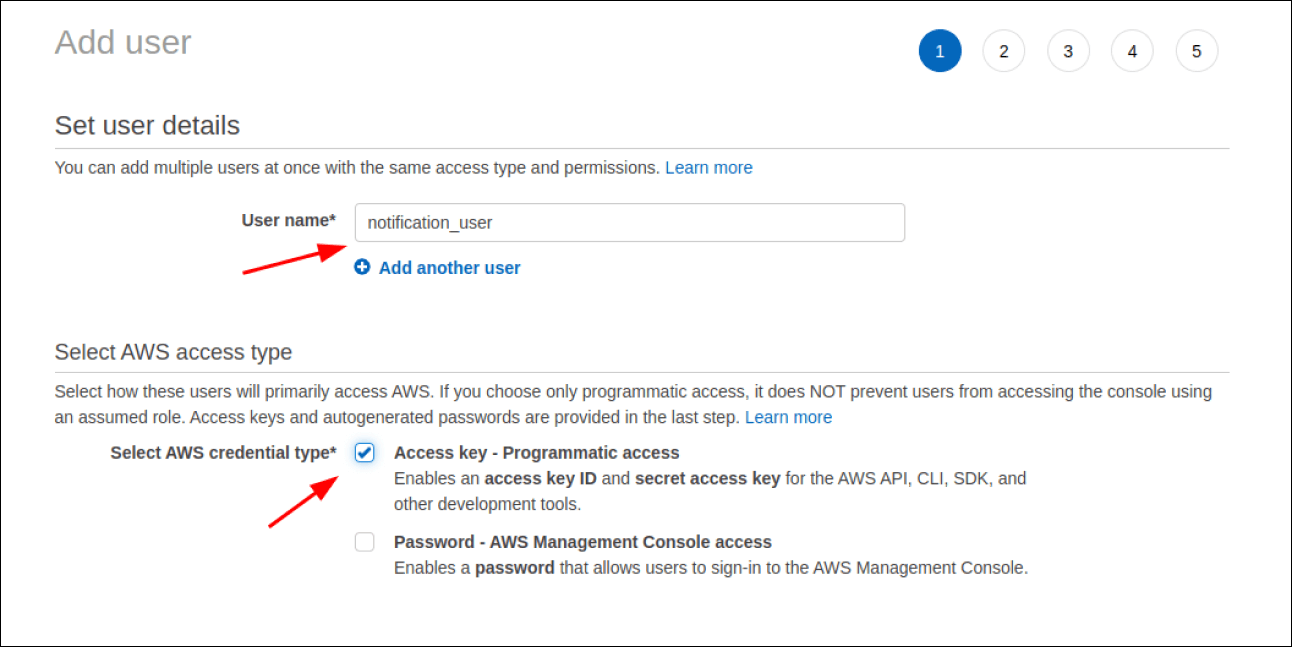
4. In Permissions select “Attach existing polices directly”. In User permissions, find SES, SES Full Access then, SNS and SNS Full Access. 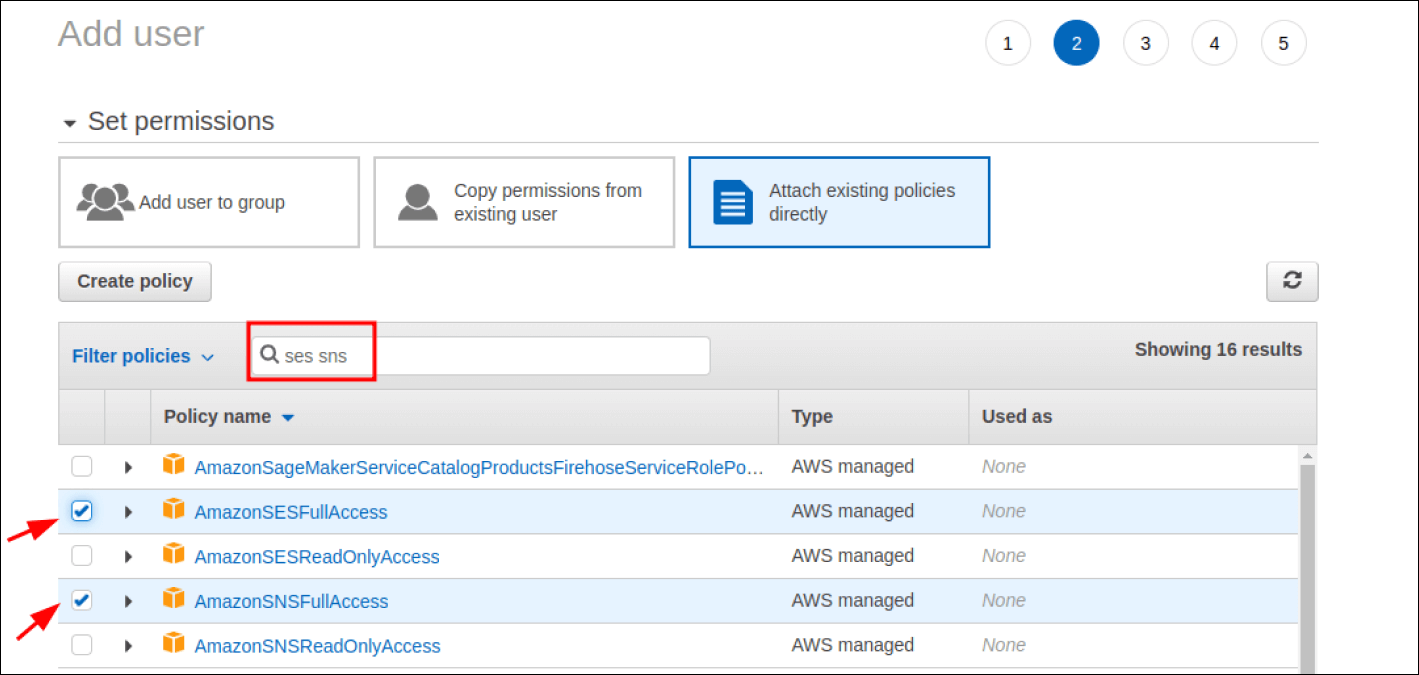
5. Click “Next”
6. Click “Create users”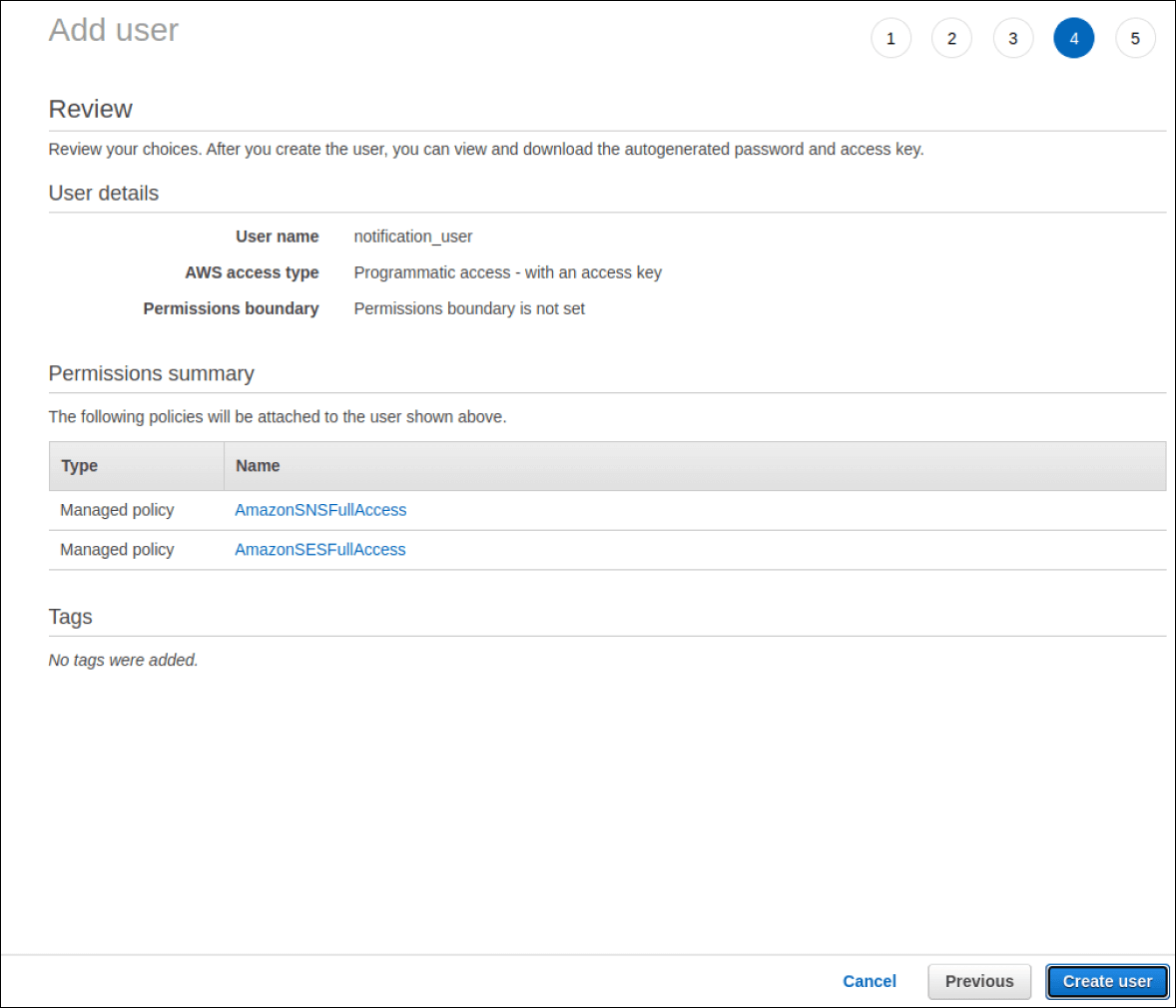
Next
Once finished, we would ask you to share the following information with us:
- User access Key ID
- User access Secret Key
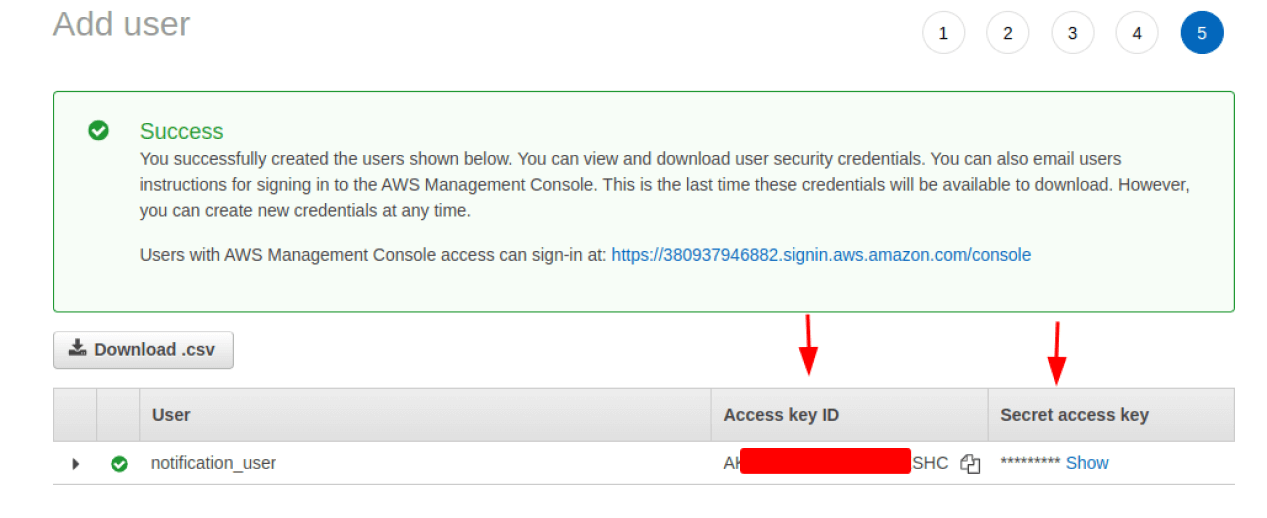
Next
Using SNS and SES

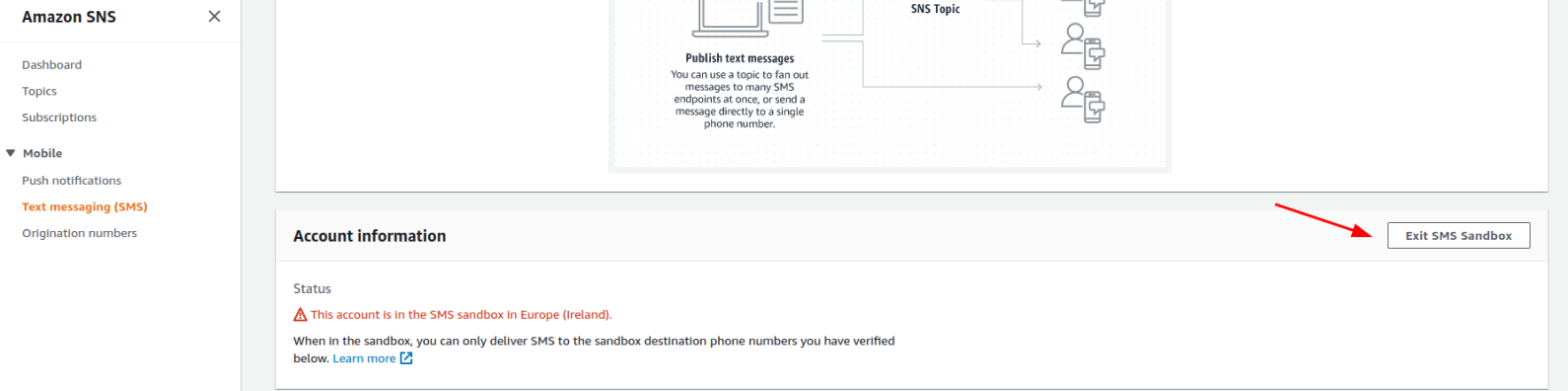
To get test notifications via SNS you would need to add the verified phone numbers, only after that SMS is sent to the verified numbers.
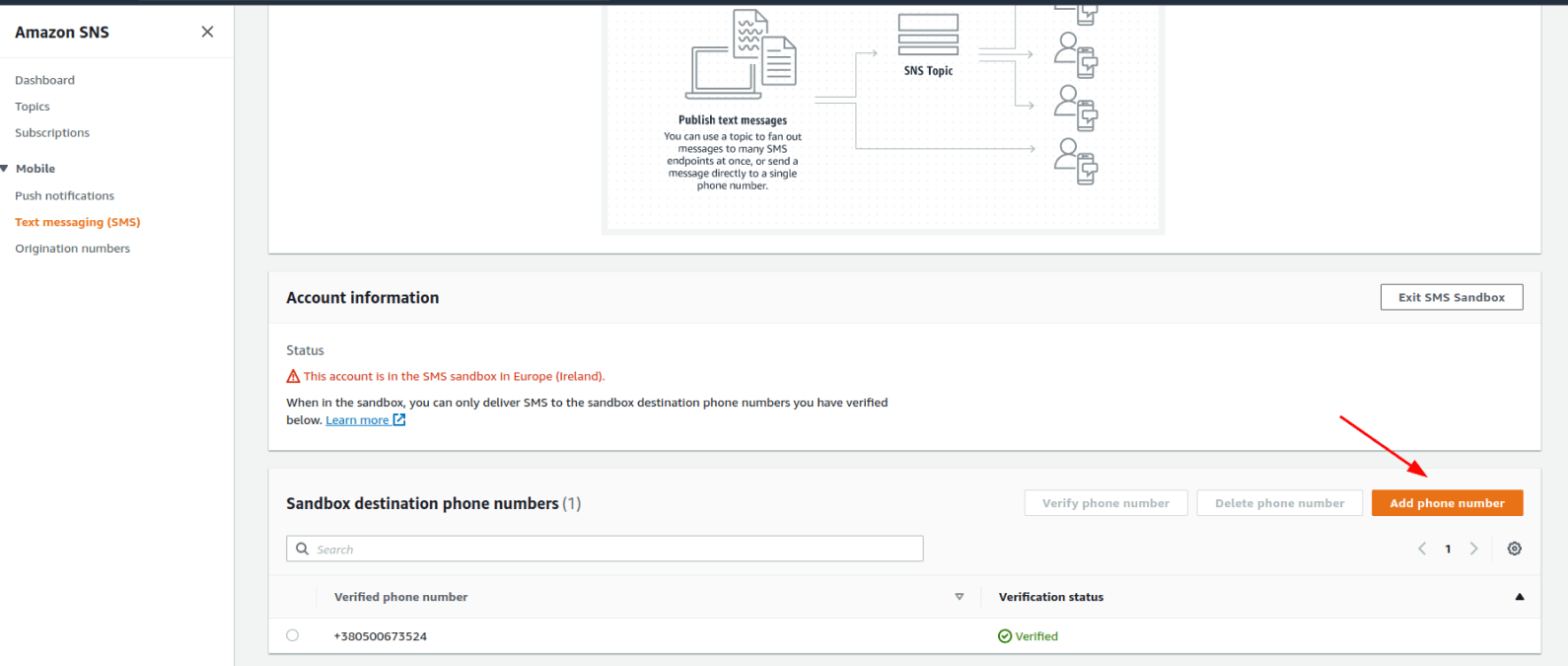
Next