Account details: Bank Accounts
The Client can add his bank account details to use it to top-up the system account and to make withdrawals. There can be several bank accounts linked to one system account.
Read more about Bank Accounts in the Knowledge Base.
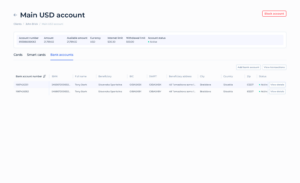
Bank Accounts Information Table:
- Columns:
- Bank account number: The unique identifier for the bank account.
- IBAN: The International Bank Account Number for the bank account, partially obscured (e.g., “SK6807200002…”).
- Full name: The full name of the bank account holder.
- Beneficiary: The name of the beneficiary bank.
- BIC: The Bank Identifier Code (BIC) for the bank.
- SWIFT: The SWIFT code for the bank.
- Beneficiary address: The address of the beneficiary.
- City: The city of the beneficiary’s address.
- Country: The country of the beneficiary’s address.
- Zip: The postal code of the beneficiary’s address.
- Status: The current status of the bank account.
- Actions: “View details”, “Add bank account”, “View transactions” , “”Delete Bank account”.
Bank account: View details
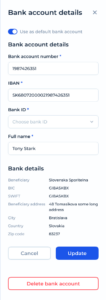
The Bank Account Details screen allows users to view, update, or delete their bank account information within the SDK.finance platform.
Screen Sections and Functionalities
- Default Bank Account Toggle
- Use as default bank account:
A toggle switch that, when enabled, sets this bank account as the default for transactions.
- Bank Account Details
- Bank Account Number (Required):
A text input field for entering or viewing the bank account number.
- IBAN (Required):
A text input field for entering or viewing the International Bank Account Number. - Bank ID (Required):
A dropdown menu to select the bank associated with the account. - Full Name (Required):
A text input field to display the account holder’s full name.
- Bank Details (Read-Only)
Displays additional details about the selected bank:
- Beneficiary: Slovenska Sporitelna
- BIC: GIBASKBX
- SWIFT: GIBASKBX
- Beneficiary Address: 48 Tomasikova, some long address
- City: Bratislava
- Country: Slovakia
- Zip Code: 83237
- Action Buttons
- Cancel: Closes the form without saving any changes.
- Update: Saves any changes made to the bank account details.
- Delete Bank Account: Permanently deletes the selected bank account. A confirmation prompt may appear before deletion.
Add bank account
Service Users with relevant permission are able to add a bank account for the Client and link it to the existing account.
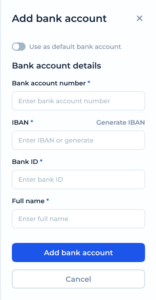
To add a bank account to the client’s profile, Service user should press the Add bank account button. A new modal window will appear.
Service user should enter the following information:
1. Set as Default Bank Account (Optional)
- Use as default bank account:
Enable this toggle if you want the new bank account to be set as the default for future transactions.
2. Fill in Bank Account Details
- Bank Account Number (Required):
Enter the bank account number. - IBAN (Required):
Enter the IBAN or click on Generate IBAN to auto-generate a valid IBAN based on the selected bank.
- Bank ID (Required):
Enter the Bank ID or select it from the bank catalog. This identifies the bank where the account is held.
- Full Name (Required):
Enter the full name of the account holder (individual or organization).
3. Add the Bank Account
- Once all required fields are completed, click the Add Bank Account button to save the new bank account.
- The system will validate the details and, if successful, link the bank account to the in-system wallet.
4. Cancel the Operation (Optional)
Click the Cancel button to discard any changes and exit the form without saving.