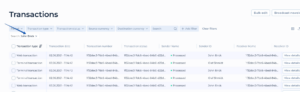Account details: Cards
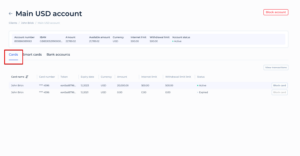
On this screen, a User can manage and review detailed information about the specific Client’s account. They can see the overall account details, such as Account number, IBAN, the amount, available balance, currency, transaction limits and account status. The User can block the entire account by clicking the “Block account” button if necessary.
In the “Cards” section, the Service User can view details of cards issued via the integrated Card Issuing Service (Marqeta), including their numbers, tokens, expiration dates, currency, amounts, and limits. They can also block specific cards by clicking the “Block card” button next to the respective card details. This functionality allows the Service User to take prompt action to secure the client’s account and manage card statuses efficiently.
Cards Information Table:
- Columns:
- Card name: The name associated with the card.
- Card number: The card number, partially obscured for security (e.g., “**** 4596”).
- Token: A unique token identifier for the card, partially obscured (e.g., “es45sd8796…”).
- Expiry date: The card’s expiration date (e.g., “12.2023”).
- Currency: The currency associated with the card (e.g., “USD”).
- Amount: The total amount available on the card (e.g., “20,000.00”).
- Internet limit: The limit for internet transactions with the card (e.g., “500.00”).
- Withdrawal limit: The limit for withdrawals using the card according to the Contract settings (e.g., “500.00”).
- Status: The current status of the card
- Actions: A button labeled “Block card” for taking action on the specific card.
Block card
A Service User can block Client’s card by pressing the Block Card button opposite the chosen card.
Outcome:
- Upon clicking “Block,” the card will be blocked, preventing any further transactions or use of the card. The status of the card will be updated accordingly, and any attempts to use the card will be denied until further action is taken.
View transactions:
By pressing the View transactions button User will be redirected to the page with the list of all Client’s transactions. This list is represented the same way as the general Transactions table, with a filter by Client’s identifier.