Block Account
14. 01. 2025
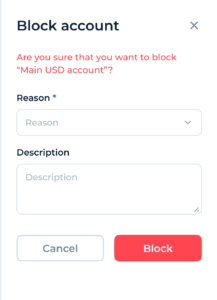
Service User can block Client’s Account navigating to the specific account details page (e.g., “Main USD account”) and clicking on the red “Block account” button located at the top-right corner of the account details page.
- Block Account Confirmation Modal:
- A confirmation modal labeled “Block account” will appear.
- Specify Reason:
- In the “Reason” field, the User must select a reason for blocking the account from a dropdown menu. This field is mandatory (indicated by an asterisk *).
- Add Description:
- In the “Description” field, the User can provide additional details or context for blocking the account. This helps in documenting the reason for the action.
- Confirm or Cancel:
- To confirm the blocking of the account, the User clicks the red “Block” button at the bottom of the modal.
- If the User decides not to proceed with the blocking, they can click the “Cancel” button to abort the action and close the modal.
Outcome:
- Upon clicking “Block,” the account will be blocked, restricting all transactions and activities associated with it. The status of the account will be updated accordingly, and any attempts to access or use the account will be denied until further action is taken.