Bulk edit contract
07. 01. 2025
This action allows the system user to change contracts for more than one client, for example if the system user wishes to transfer all the clients who are on Contract 1 to Contract 2.
To do that User should press the “Bulk edit contract” and a sidebar will open to fill in the details:
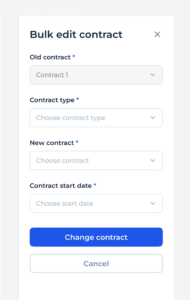
Old contract – the name of the Contract to which the change will apply (Contract 1).
Contract type – one of the existing contract types: base, standard, VIP, gold
New contract – Name of the Contract to which the clients will be transferred.
Contract start date – the date from which the changes will apply.
To confirm the change press “Change contract”.