Client profile – Notes
On the “Notes” screen, a Service User can manage and review notes related to the Client. They can see a list of notes added by various team members, with details such as the role of the team member, name, date, and a brief content summary of each note.
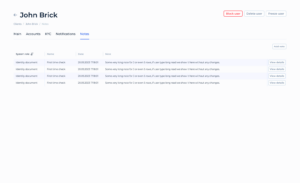
Notes Information Table:
- Columns:
- System role: The role of the person who added the note.
- Name: The name of the person who added the note.
- Date: The date and time when the note was added.
- Note: A brief summary or content of the note.
- Actions: A button labeled “View details” for accessing the full content of the note.
The User can click on the “View details” button to access the full content of a specific note.
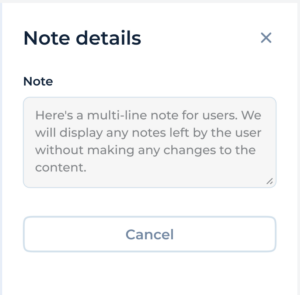
The Service User can also add new notes by clicking the “Add note” button, which allows them to document any relevant information or actions taken regarding the client. This functionality ensures that all actions and observations are recorded.
To add a new note, Team members shall press the “Add note” button.
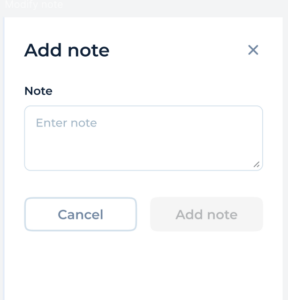
On this modal, a Service User can add a new note to the client’s profile. The Service User types the content of the note in the provided text box. If the User decides not to add the note, they can click the “Cancel” button to close the modal without saving the note. If the User wants to save the note, they click the “Add note” button. This action saves the note and updates the client’s profile with the new information.