View Vendor’s details (in the Contract)
14. 01. 2025
This interface allows Service Users to oversee and manage the different types of operations associated with the particular Vendor.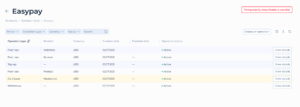
Screen Overview:
- Page Header: Vendor Name (“EasyPay) indicates that you are viewing details specific to this vendor within a contract.
- Breadcrumb Trail: “Contracts / Contract name / Easypay” helps you understand where you are within the system and allows easy navigation back to the main contract or contracts list.
Table Columns Explained:
- Operation Type: Displays the type of operation, such as Purchase, Top-up, Card issue, or Withdrawal, describing the nature of the operations provided by the specific Vendor.
- Product: Shows the specific product involved in the operation, such as Vodafone, Kyivstar, or a general product category.
- Currency: Indicates the currency used in these operations, here displayed as USD.
- Creation Date: The date on which each operation type was initially added to the Contract.
- Disabled Date: If applicable, shows the date on which an operation was disabled and not available within the Contract.
- Operation Status: Indicates the current status of each operation (e.g., Active, Disabled).
Functional Buttons:
- Temporarily Deactivate a Vendor:
- This button, located towards the top right, allows the Service User to temporarily deactivate the vendor. This is useful for suspending all operations without permanently removing the vendor from the contract.
- Create an Operation:
- Next to the deactivate button, this allows for the creation of a new operation type under this vendor, aiding in expanding or adjusting the scope of vendor services provided within the contract.