Contracts
Contracts determine the total commissions and limits that will be applied to the clients’ transactions and will include System commissions and Vendor’s commissions. Also in the Contract CRO or other Service User with relevant permissions can choose which operations and services will be available to the users under this particular Contract. To allow a certain list of operations Service User needs to add them to the contract and activate them.
Read more about Contracts in the Knowledge Base.
By default there are pre-configured four types of contracts for Business Users (individual and merchant):
- Base
- Standard
- Gold
- VIP
CRO or other Service users with relevant permission can create new contracts of each type. It is possible to assign the contract to a certain user or a group of users.
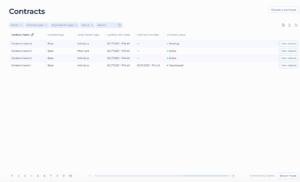
The Contracts main screen provides the list of all contracts created within the system. After system deployment, this list will contain default pre-created contracts one of each type for each individual and merchant user types. As mentioned before, there are four default contract types: Base, Standard, Gold and VIP.
Table Columns Described:
- Contract Name: Displays the name assigned to each contract.
- Contract Type: Shows the type of contract, e.g., “Base,”Standard”, “Gold” or “VIP”.
- Organization Type: Indicates whether the contract is associated with an individual or a merchant.
- Contract Start Date: The date when the contract became effective.
- Contract End Date: The date when the contract is set to expire, if applicable.
- Contract Status: Displays the current status of the contract, such as “Active,” or “Deactivated”.
Functional Elements:
- Filters and Search:
- Period, Contract Type, Organization Type, Status: Dropdown filters allow Service Users to refine the displayed contracts based on various criteria like the period of the contract, its type, the type of organization for which the contract was created, and the current status.
- Search Bar: Offers the ability to search for specific contracts based on keywords, enhancing the Service User’s ability to quickly locate specific entries.
- Action Buttons:
- Create a Contract: Positioned usually at the top right of the screen, this button allows Service Users to initiate the process of creating a new contract. It opens a form where necessary details about the new contract can be entered.
- View Details: Each row has a “View Details” button associated with it, which when clicked, would provide more detailed information about the contract, such as Vendors and their operations and products, commissions and limits applied to the contract.