Create a contract
14. 01. 2025
CRO or other Service User with relevant permissions can create a new contract by clicking on the “Create a contract” button, located at the top of the Contracts list. This will open the contract creation form.
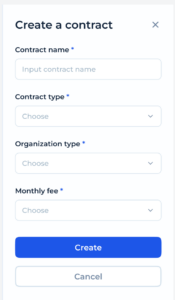
- In the “Contract name” field, enter a descriptive name that clearly identifies the contract. This name will be used to reference the contract in future interactions.
- Choose the contract type from the dropdown list.
- Select the type of organization that the contract will be associated with (individual or merchant).
- Enter the monthly fee which will be applied to the contract.
- Click the “Create” button at the bottom of the form. This action will save the contract into the system.
- OR click the “Cancel” button to exit the form without saving any changes.
- The new contract will now appear in the contract list where it can be accessed for further actions, such as editing, activation etc.