Deactivate/Activate a Contract
14. 01. 2025
To temporarily deactivate a Contract, CRO should push the button on the main screen of the Contract details.
A new modal window will open.
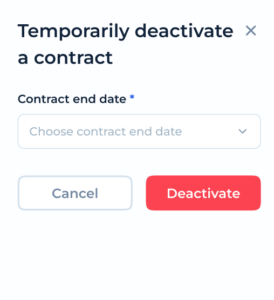
- The system will prompt the Service User to enter an end date for the contract.
- Important: The end date must be a future date, starting from the day after the current date.
Confirm Deactivation:
- Review the details of the deactivation and confirm the action.
Post-Deactivation Behavior:
- The contract will become inactive once the specified end date is reached.
- Until the end date, the contract will remain active and function as usual.
- If the Service User reactivates the contract, it will become active immediately. The end date field should be left blank for active contracts.