Duplicate a contract
14. 01. 2025
This functionality allows Service Users to quickly create a new contract based on the parameters of an existing one, which can save time and ensure consistency in contract setups.
To duplicate a contract, Service User should press the Duplicate Contract on the Contract’s details page.
In the new modal screen fill in the required fields.
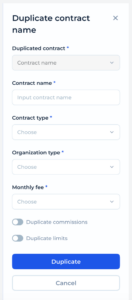
Form Fields:
- Duplicated Contract:
- Displays the name of the contract that is being duplicated, indicating the template or original contract being used for duplication.
- Contract Name:
- Input Field: Where the Service User enters the new name for the duplicated contract.
- Contract Type:
- Dropdown Menu: Allows selection of the contract type.
- Organization Type:
- Dropdown Menu: Individual or Merchant – This field categorizes the contract based on the organization type it is associated with and can be adjusted as needed.
- Monthly Fee:
- Dropdown menu to choose the monthly fee from the list of available.
- Options to Duplicate:
- Duplicate Commission: A toggle option that, when selected, will copy all commission-related settings from the original contract to the new one.
- Duplicate Limits: A toggle option that allows the Service User to copy all transaction or usage limits from the original contract.
- Duplicate Button:
- Confirms the duplication of the contract with the entered settings and creates a new contract entry within the system.
- Cancel Button:
- Closes the dialog box without saving changes, effectively canceling the duplication process