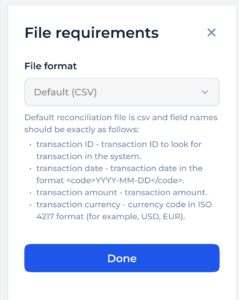Files Tab of Reconciliations screen
14. 01. 2025
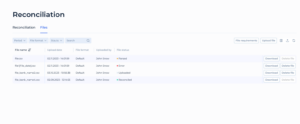
The “Files” tab within the Reconciliation screen in SDK.finance provides a detailed view of all files related to reconciliation processes. This tab allows Service users to manage and review reconciliation files to ensure all data is accurately processed and reconciled.
Screen Overview
Columns:
- File Name: Displays the name of the file that has been uploaded for reconciliation.
- Upload Date: Shows the exact date and time when the file was uploaded.
- File Format: Indicates the format of the file, which could be CSV, XML, etc.
- Uploaded By: Displays the name of the Service user who uploaded the file, helping track who performed the reconciliation process.
- File Status: Shows the current status of the file in the reconciliation process. The statuses can include:
- Parsed: file is parsed and all data from file is stored in the database
- Parsing error: error occurs during parsing and file cannot be parsed and no data can be stored in the database.
- Partially parsed: some records are parsed and some records are not, for example if value in the file is longer than database accepts
- In progress: parsing is in progress
- Error: There was an error with the file, such as incorrect formatting or data issues.
- Uploaded: The file has been uploaded to the file storage but not yet processed.
- Upload failed: file was not uploaded
- Reconciled: data from file were taken for the reconciliation. The file has been successfully reconciled with all transactions or records matching.
- Exception: any other exception occurred during file uploading or parsing.
Functional Buttons:
- Download: This button allows Service users to download the specific file to their local system for review or record-keeping.
- Delete File: Service Users can delete the file if it’s no longer needed or if there’s a requirement to remove incorrect or duplicate files.
File Requirements
This provides the necessary specifications or guidelines for the files that need to be uploaded for reconciliation.