Investigations: Upload Documents
14. 01. 2025
Service users with relevant permissions can upload documents pertinent to the investigation and manage these documents throughout the investigation process.
- To upload the document click the “Upload documents” button on the relevant section of the investigation details page to open the upload panel.
- Select Files to Upload
- Browse Files: Click on the “Click to browse files or drag & drop files here” area to open a file selection dialog. Navigate to the desired files on your computer and select them.
- Drag & Drop: Alternatively, drag the files directly from your computer and drop them into the designated area.
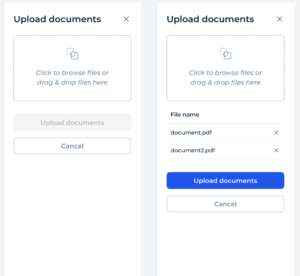
3. Add Files
- Once the files are selected, they will appear in the list under “File name” with the names of the files ready to be uploaded.
- Service User can remove any unwanted files by clicking the “X” next to the file name.
4. Upload the Documents
- After selecting the files and entering a comment, the “Upload documents” button will become active.
- Click the “Upload documents” button to initiate the upload process OR click the “Cancel” button to exit the upload panel without saving any changes.