Monthly fee
This screen displays the Monthly Fee Management Page within the SDK.finance platform. It allows Service users with relevant permission to create, view, and manage monthly fees for business users.
A Monthly Fee is a recurring platform service charge applied to business users by the system vendor (platform owner). It serves as a predefined cost for utilizing platform services and is charged on a pre-paid basis, with payment occurring immediately upon assigning a contract and recurring on the same date each month thereafter.
Service Users can create Monthly fee only for System Vendor (here system vendor name is SDK.finance).
Read more about Monthly fee in APIs description.
Below are the main components and functionality of the screen.
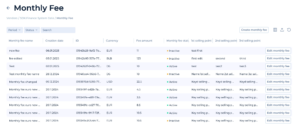
Screen Description
- Header:
- The header indicates the navigation path: Vendors > SDK.finance System Gate> Monthly Fee.
- This shows that the screen is specific to the vendor and focuses on monthly fee configuration.
- Filter Options:
- Period: Filter monthly fees by their creation date.
- Status: Filter by fee status (e.g., Active, Disabled).
- Search: Search for a monthly fee by name using a “like” query.
- Monthly Fee List:
- Displays a list of existing monthly fees with the following details:
- Monthly Fee Name: Name of the fee (sortable).
- Creation Date: Date the fee was created (sortable).
- ID: Unique identifier for the fee.
- Currency: Currency in which the fee is charged.
- Fee Amount: The cost associated with the fee.
- Monthly Fee Status: Indicates whether the fee is “Active” (green dot) or “Disabled” (red dot).
- Key Selling Points (1st, 2nd, 3rd): Highlights benefits associated with the fee.
- Displays a list of existing monthly fees with the following details:
- Actions:
- Edit Monthly Fee Button: Opens the form to edit the fee’s parameters, such as name, currency, amount, status, or key selling points.
- Additional Features:
- Create Monthly Fee Button: Allows administrators to create a new monthly fee with specified parameters.
- Export/Import Options: Buttons for exporting or importing data (icons in the upper-right corner).
- Refresh Button: Reloads the list to reflect the latest changes.
Create monthly fee
Steps to Create a Monthly Fee
- Access the “Create Monthly Fee” Form:
- Navigate to the Monthly Fee Management page.
- Click the “Create Monthly Fee” button to open the form.
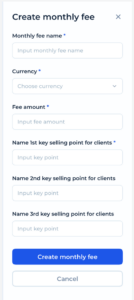
2. Fill in the Monthly Fee Details:
-
- *Monthly Fee Name (Required):
- Enter the name of the monthly fee (e.g., “Merchant Support Fee”).
- This field helps identify the fee in the system.
- *Currency (Required):
- Select the currency for the fee (e.g., USD, EUR) from the dropdown menu.
- This determines the currency in which the fee will be charged.
- *Fee Amount (Required):
- Enter the amount for the monthly fee.
- This value represents the cost to be charged.
- Key Selling Points:
- *1st Key Selling Point (Required):
- Input the primary benefit or feature of the fee plan (e.g., “24/7 Support”).
- 2nd Key Selling Point (Optional):
- Add another key benefit for the fee plan.
- 3rd Key Selling Point (Optional):
- Add a third key benefit for the fee plan.
- *1st Key Selling Point (Required):
- *Monthly Fee Name (Required):
3. Submit or Cancel:
-
-
-
-
- Once all required fields are filled:
- Click the “Create Monthly Fee” button to save the fee.
- To discard changes, click the “Cancel” button.
- Once all required fields are filled:
-
-
-
Once created, the new monthly fee will appear in the Monthly Fee Management Page, where it can be edited, filtered, or applied to contracts as needed.
Edit Monthly fee
- Locate the Monthly Fee:
- Navigate to the Monthly Fee Management page.
- Identify the monthly fee you want to edit and click the Edit Monthly Fee button.
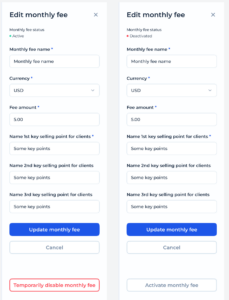
2. Open the Edit Form:
-
- The selected monthly fee details will be displayed in the Edit Monthly Fee form.
3. Edit Monthly Fee Details
Editable Fields:
Monthly Fee Name (Required):
- Update the name of the monthly fee.
Currency (Required):
- Change the currency for the fee (e.g., USD, EUR) using the dropdown menu.
Fee Amount (Required):
- Adjust the monetary value of the fee.
Key Selling Points:
- *1st Key Selling Point (Required):
- Edit the primary benefit of the fee plan.
- 2nd Key Selling Point (Optional):
- Modify or add an additional benefit.
- 3rd Key Selling Point (Optional):
- Modify or add another optional benefit.
4. Save Changes:
- Click the Update Monthly Fee button to save the changes.
- Click Cancel to discard any changes.
Manage Monthly Fee Status
The status of a monthly fee can either be Active (green indicator) or Deactivated (red indicator).
1. To Deactivate a Monthly Fee:
-
- If the fee is currently Active, click the Temporarily Disable Monthly Fee button.
- This will prevent the fee from being charged until it is reactivated.
2. To Activate a Monthly Fee:
-
-
- If the fee is currently Deactivated, click the Activate Monthly Fee button.
- This will enable the fee to be charged again.
-