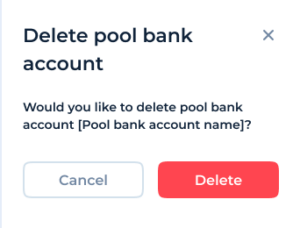Pool Bank Accounts
In the Pool Bank accounts section of the back office service users are able to view and manage Pool bank accounts created within the system.
Find more information about bank accounts in the Knowledge Base.
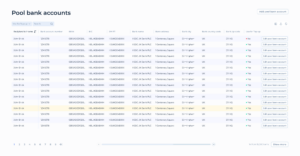
Screen Elements and Functionalities
- Header Actions
- Search Bar:
- Enter keywords (e.g., recipient name, IBAN, BIC) to quickly find specific accounts.
- Add Pool Bank Account Button:
- Opens the form to create a new pool bank account.
- Table View
The table displays the following details for each pool bank account:
- Recipient Full Name: Name of the account beneficiary.
- Bank Account Number: The account number associated with the pool account.
- IBAN: The International Bank Account Number for the pool account.
- BIC: Bank Identifier Code for international transactions.
- SWIFT: SWIFT code of the bank.
- Bank Name: The name of the bank holding the account.
- Bank Address: The address of the bank.
- Bank City: The city where the bank is located.
- Bank Country Code: The country code of the bank.
- Bank Zip Code: The postal code of the bank’s address.
- Use for Top-Up: Indicates whether the account is used for top-up operations.
- Yes: The account is active for top-ups (green dot).
- No: The account is not active for top-ups (red dot).
- Row Actions
- Edit Pool Bank Account:
- For each account, a button is available to update or modify the details of the selected pool bank account.
- Pagination and Navigation
- Pagination Controls:
- Navigate through the list of pool bank accounts using the pagination controls at the bottom of the table.
- Show More Button:
- Displays additional records on the same page without navigating to the next.
Add pool bank account
To add pool bank account Service User should press the “Add pool bank account” button on the main.
A new form will open to fill in by the System User.
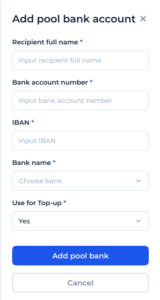
Service User should fill in the required fields and press Add pool bank to confirm the action or Cancel to discard.
Edit pool Bank Account
Service Users can edit the details of the created bank account.
To do so, click on the Edit pool bank account in the relevant row.
In a new form edit the required fields (the same fields as per creation of the account) and click Update pool bank details to save the changes.
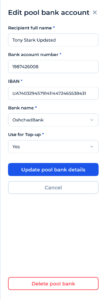
From the same screen Service User is able to initiate the deletion of the pool bank account by clicking the Delete pool bank button.
In a new modal screen Service User should confirm or cancel the action.