Sessions
14. 01. 2025
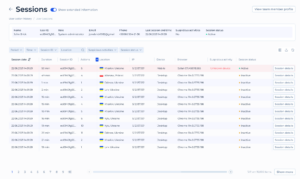
The Sessions page is a dedicated page to list User’s actions within the system.
On the top of the screen there’s an option to switch on/off the extended information view.
There’s a shortcut button to go to the View team member profile (for system users) or to the Client profile (for business users).
The Extended information about the user will display information about the User including his Name, User ID, Role, Email, Phone, Last Session end time, Suspicious activities (Yes/No), Session Status.
Filters and Search:
- Period: Filter sessions by a specific period.
- Time: Filter sessions by a specific time.
- Session ID: Filter by session ID.
- Location: Filter sessions by user location.
- Suspicious Activities: Filter sessions based on suspicious activities (Yes/No).
- Session Status: Filter sessions based on session status (Active/Inactive).
- Search: Search for specific sessions using keywords.
Table Columns:
- Session Date: Displays the date and time of the session.
- Duration: Displays the duration of the session.
- Session ID: Displays the session ID.
- Actions: Displays the number of actions performed during the session.
- Location: Displays the location of the user during the session.
- IP Address: Displays the IP address used during the session.
- Device: Displays the type of device used during the session.
- Browser: Displays the browser used during the session.
- Suspicious Activity: Indicates if any suspicious activity was detected during the session.
- Session Status: Displays the current status of the session (Active/Inactive).
- Session Details: Button to view detailed information about the session.
Export and Refresh Data:
- Export: Use the export icon to download the session data for reporting and analysis purposes.
- Refresh: Use the refresh icon to update the data and ensure you have the latest information.