Transaction reconciliation
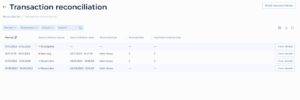
The transaction reconciliation table provides the list of transaction reconciliations already performed or in progress.
- Columns:
- Period: Dates specifying the time frame for each reconciliation record (e.g., “01.12.2023 – 31.12.2023”).
- Reconciliation Status: Each record shows a status indicated by a colored dot:
- Green for “Reconciled”
- Red for “Warning”
- Orange for “In progress”
- Reconciliation Date: The date and time when reconciliation was either completed or last updated.
- Reconciled by: Indicates the person responsible for the reconciliation.
- Mismatches: The number of discrepancies or mismatches found during reconciliation.
- Resolved Mismatches: Number of mismatches that have been resolved.
- Action Buttons:
- Each row has a “View details” button that provides more information or detailed actions concerning that specific reconciliation record.
Interface Functionalities
- Filters and Search:
- Dropdown filters for “Period,” “Teammate,” and “Status” allow for sorting and refining the table entries to display only the relevant data.
- A search bar provides functionality to quickly locate specific records or details within the table.
Start reconciliation
To start reconciliation Service User is required to upload the reconciliation file first.
Once the required files are uploaded, Service User should
- Open the “CFO” → “Reconciliation” menu
- Find reconciliation record with “Transaction Reconciliation” type
- On the founded record, click the “View details button”
- In the opened “Transaction reconciliation” menu click the button “Start reconciliation”
- In the opened side-bar
- Choose the required files
- Specify the period for reconciliation
- Click the button “Start Reconciliation”
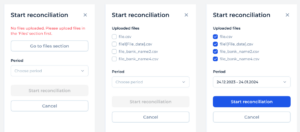
Reconciliation details
To view the details of a certain reconciliation record the Service User should press the View details button in the relevant row of the Transaction reconciliation table.
A new window with the reconciliation details table will open.
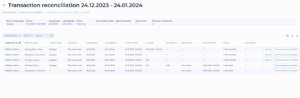
Reconciliation Summary:
- Reconciliation type: shows the type of reconciliation
- Period: The specific time frame for the reconciliation.
- Upload date: Date the data was uploaded.
- Uploaded by: The individual responsible for the upload.
- Status: Shows the current status of the reconciliation record indicating issues or attention needed.
- Reconciliation date: The date when the reconciliation was performed can be blank for reconciliation in the “Warning” status
- Reconciled by: Name of the team member who performed the reconciliation, can be blank for reconciliation in the “Warning” status
- Mismatches: Indicates the total number of noted mismatches.
- Resolved Mismatches: Indicates the number of resolved mismatches
Reconciliation Details Table
Columns:
- Transaction ID: Unique identifier for each transaction needing attention.
- Mismatch type: Describes the type of issue found, such as “Wrong date or time,” “Duplicated transaction,” etc.
- Vendor name: Specifies the vendor.
- File name: The name of the file containing the transaction data.
- Upload date: Date each file was uploaded.
- Uploaded by: Person who uploaded the file.
- Platform data: Data recorded in the platform at the transaction time.
- File data: Data provided in the uploaded file.
- Discrepancy: Numerical or descriptive indication of the difference between platform data and file data.
- Resolved by: Person who resolved the mismatch, if applicable.
- Resolved date: The date on which the mismatch was resolved.
- Status: Indicates whether each individual mismatch is “Resolved” or “Not resolved.”
- Description: Further details about the transaction, if provided.
- Action Buttons:
- Each row includes “Resolve” and “View transaction details” buttons, suggesting functionalities to either address the mismatch directly from this interface or to explore more detailed information about each specific transaction.
Functionalities and Filters
- Mismatch type and Status Filters: Dropdown filters allow for refining the visible records by specific types of mismatches or their current resolution status.
- Search Bar: Enables quick searching within the reconciliation records based on keywords.
Resolve mismatch
To resolve mismatches noted during the reconciliation, Service User should press the Resolve mismatch button. A new modal window will open.
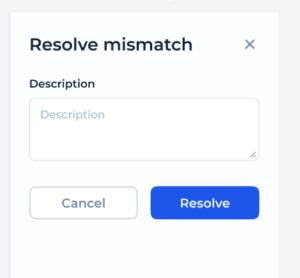
Service User should enter the description of the mismatch, or any relevant information about the transaction and press Resolve to complete the action.