Transactions
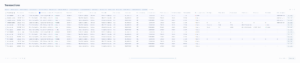
On the main “Transactions” page Service User has access to the list of all the transactions in the system.
The table columns can be adjusted and customized. The customized view of the table will be saved for next sessions.
There’s a possibility to export data in different file formats according to the parameters chosen by the Service User.
Filter Options:
The list of transactions shown on the Transactions page can be filtered by the properties of each or any columns. It is also possible to show the list of transactions performed within a chosen period of time.
- Add filter: A button to add additional filter criteria.
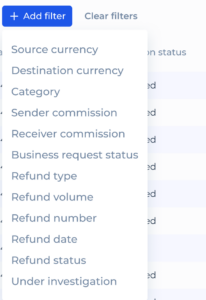
- Clear filters: A button to clear all applied filters.
Action Buttons:
- Bulk edit: A button to initiate investigations on selected transactions.
- Refresh: An icon button to refresh the transaction list.
- Download: An icon button to download transaction data.
- Filter: An icon button to access additional filter options. To customize the table Service User should press the Column settings button in the right top corner and choose the data columns that they want to be displayed.
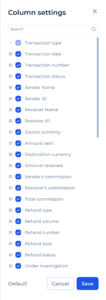
Transactions Information Table:
- Columns:
- Transaction type: The type of transaction (e.g., Web transaction, Terminal transaction).
- Transaction date: The date and time of the transaction.
- Transaction number: The unique identifier for the transaction.
- Provider transaction external ID: for external operations via provider
- Transaction status: current status of the transaction.
- Business request status
- Sender name
- Sender ID
- Receiver name
- Receiver ID
- Source currency: for transactions in different currencies
- Amount sent: amount before commissions
- Destination currency: for transactions in different currencies
- Amount received: amount actually received (can be different from the amount sent)
- Sender’s commission: the amount of commission paid by the Sender
- Receiver’s commission: the amount of commission paid by the recipient
- Total commission: total commission charged for the transaction
- Refund type: the type of refund if applicable.
- Refund volume: Partial or Full
- Refund number: a unique refund transaction number
- Refund date: the date when refund was executed (status Refunded)
- Refund status: The status of the refund if applicable.
- Investigation reason: (AML, Fraud)
- Investigation status: The status of any investigation related to the transaction.
- Investigation result: The result of any investigation related to the transaction.
- Investigation start date: The date when investigation was initiated
- Investigation end date: The date and time the investigation was completed.
Actions: A button labeled “View details” for accessing the full details of the chosen transaction.
Three Dots Button: Located next to the “View details” button for each transaction in the transactions information table. Clicking this button reveals a dropdown menu with additional actions that can be taken on the transaction.
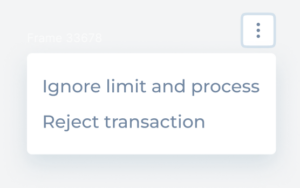
Dropdown Menu Options:
- Ignore limit and process: This option allows the Service User to bypass any set limits and proceed with processing the transaction. This is useful in cases where a transaction needs to be expedited or exceptions need to be made.
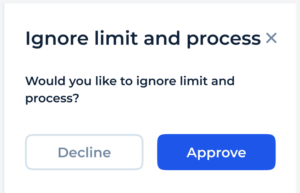
- Reject transaction: This option enables the Service User to reject the transaction. This might be necessary if the transaction is deemed fraudulent, unauthorized, or if it does not meet compliance standards.
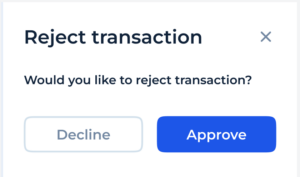
To view more information about a certain transaction Service User should push the “View details” button. A new page with transaction details will open.