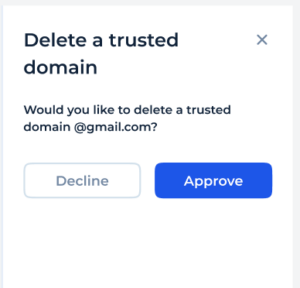Trusted domains
14. 01. 2025
The “Trusted Domains” section in the back-office interface serves as a security feature designed to manage and restrict which domain names can be trusted to interact securely with the organization’s system or network.
Read more about Trusted Domains in the Knowledge Base
View list of trusted domains
On the main screen of the Trusted domains section Service User can view the list of domains previously added.
- Domain Name Column: Lists the email or website domains that have been authorized. For example, @gmail.com, @sdk.finance.com, indicating all subdomains or email addresses under these domains are trusted.
- Creation Date Column: Shows when each domain was added to the trusted list, helping track the timeline of security measures.
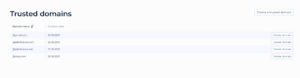
Create domain
To add the domain to the list of trusted domains, Service User should press the Create domain button on the main screen of Trusted domains section.
A new modal will appear:
- Enter the Domain Name: Type the complete domain name you wish to add to the trusted domains list in the provided input field.
- Submit: Click on the “Create” button to add the domain.
- Cancel the Action: If Service User decides not to add the domain or need to correct information, click “Cancel” to exit without making changes.
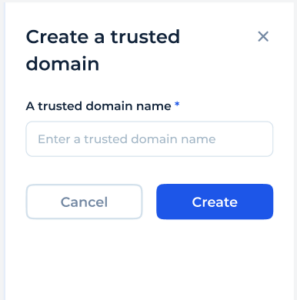
Delete domain
Service User can delete the domain from the list of trusted domains.
- Press the Delete domain button in the relevant row.
- Confirm the action by pressing the Approve button
- Or Cancel the action by pressing the Decline button.