View list of Team Members
14. 01. 2025
This screen serves as a central dashboard to view, manage, and update details about each team member.
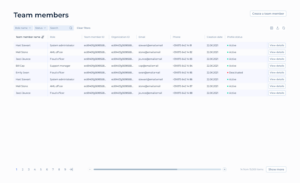
Table Columns Explained:
- Team Member Name: Displays the full name of each team member.
- Role: Indicates the specific role of the team member within the organization, such as AML Officer, or Fraud Officer.
- Team Member ID: A unique identifier assigned to each team member.
- Organization ID: A unique identifier that links the team member to a specific organization.
- Email: Lists the official email addresses for each team member.
- Phone: Shows the contact phone numbers.
- Creation Date: The date when the team member was added to the system.
- Profile Status: Shows the current status of the team member’s profile (e.g., Active, Deactivated).
Functional Buttons:
- View details: Each row has a “View profile” button that allows Service Users to access detailed information about the team member’s profile, role, and activity within the organization.
- Create a team member: Button at the top right corner allows for adding new team members to the system.