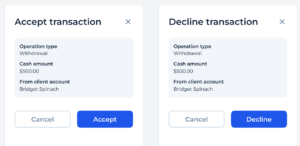Working Day
14. 01. 2025
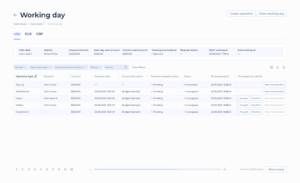
The Working Day screen provides detailed information about the activities and status of a specific cash desk during a working day. It includes various operations performed, their statuses, and relevant details.
Elements and Capabilities:
- Currency Tabs:
-
-
- e.g. USD, EUR, GBP (or any other currency available in the system): Tabs to switch between different currencies to view related operations.
-
- Cash Desk Summary:
-
-
- Cash Desk: Name of the cash desk (e.g., Cash desk 1).
- Cashier: Name of the cashier on duty.
- Account Amount: Total amount in the account of the Cash desk.
- Start Day Cash Amount: Cash amount at the start of the day.
- Current Cash Amount: Current cash amount.
- Working Hours Status: Status of the working hours (e.g., Opened).
- Request Status: Status of any requests.
- Start Working At: Start time of the working day (22.06.2021 7:59:14).
- End Working At: End time of the working day (not specified here as the Working day is not closed).
-
- Operation Management:
-
-
- Create Operation Button: Allows the Service User to create a new operation.
- Close Working Day Button: Allows the Service User to close the working day.
- Filters:
- Period: Filter operations by a specific period.
- Operation Type: Filter operations by type.
- Status: Filter operations by status.
- Search: Search for specific operations.
-
- Operations Table:
-
- Columns:
- Operation Type: Type of the operation (e.g., Top-up, Withdrawal).
- Receiver: Receiver of the operation (e.g., John Snow, Cash desk 2).
- Amount: Amount involved in the operation.
- Request Date: Date when the operation request was made.
- Accountant Name: Name of the accountant handling the operation.
- Business request status: current status of the business request
- Status: Current status of the operation (e.g., Processed, In progress).
- Processed Date: Date when the operation was processed.
- Processed by Cashier: Cashier who processed the operation.
- Columns:
- Actions:
- View Transaction Button: Allows viewing the details of the transaction.
- Accept Button: Allows accepting an operation request (available for operations in progress).
- Decline Button: Allows to decline the operation request.