Working Hours Details
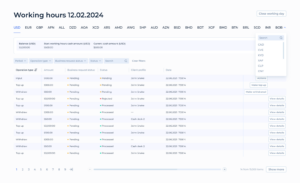
The “Working Hours” screen is a crucial interface for cashiers to manage and monitor daily transactions at their assigned cash desk. It provides a comprehensive view of all financial activities and the tools needed to manage them efficiently during the working day.
Key Components of the Working Hours Screen
Currency Tabs:
- Switch between currencies available in the system and in which Cashier has an account, to view operations performed in different currencies.
Balance Information:
- Balance : Displays the total balance of a chosen currency available at the cash desk.
- Start Working Hours Cash Amount: The initial cash amount in a chosen currency at the start of the day.
- Current Cash Amount: Updated cash amount reflecting transactions throughout the day.
Transaction Table:
- Operation Type: The type of transaction (e.g., Input, Top up, Withdraw).
- Amount: The monetary value of the transaction.
- Business request status: current status of the business request
- Status: Current status of the transaction (Pending, Processed, Rejected).
- Client Profile: Identifies the client involved in the transaction.
- Date: The date and time when the transaction was recorded.
- Actions: Depending on the transaction’s status and type, actions like ‘Actions”, ‘Make Top Up’, ‘Make Withdrawal’, and ‘View Details’ can be taken directly from this table.
Actions and Functionalities
Accepting or Declining Transactions:
- Transactions like Cash desk input, Cash desk Investment or Cash desk collect that are pending approval can be accepted or declined by clicking the ‘Actions’ button.
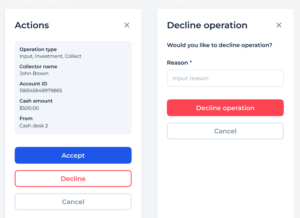
By clicking the Actions button the Cashier can check the details of a pending transaction and Accept or Decline a transaction clicking on the relevant button.
Top-up via Cash desk request
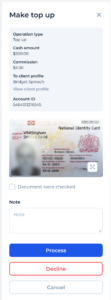
By clicking the Make top-up button, Cashier can view the details of the top-up request including the Operation type, top-up amount, Commission, Client’s profile, Account ID, Document of the client for identifications. The cashier can leave some notes related to the transaction.
To process the top-up Cashier should check the document and tick in the “Document were checked” box.
To confirm top-up click Process.
To decline top-up – click Decline.
To return to the main menu – click Cancel.
Withdraw via Cash desk request
For withdrawal requests, use the ‘Make Withdrawal’ button to process the transaction after verifying the details. The cashier can view the details of the withdrawal request including the Operation type, amount to withdraw, Commission, Client’s profile, Account ID, Document of the client for identifications.
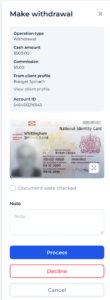
To Process withdrawal Cashier is required to confirm that the document was checked by ticking the relevant tickbox. The cashier can leave some notes related to the transaction.
To confirm withdrawal click Process.
To decline withdrawal – click Decline.
To return to the main menu – click Cancel.
Viewing Transaction Details:
Click ‘View Details’ to see more information about any transaction. This button leads to the transaction details in the main Transactions section of the back office.