Authorization
27. 03. 2023
-
To authorize in the system, users must enter the login they used during registration and their password.
-
If two-factor authentication is enabled in the Security Settings, the system will send an OTP to the email or phone number, depending on the login method.
-
If the credentials and, if required, the OTP are correct, the system will confirm the authorization and grant the user access.
Below, you can see a detailed diagram of the authorization process.
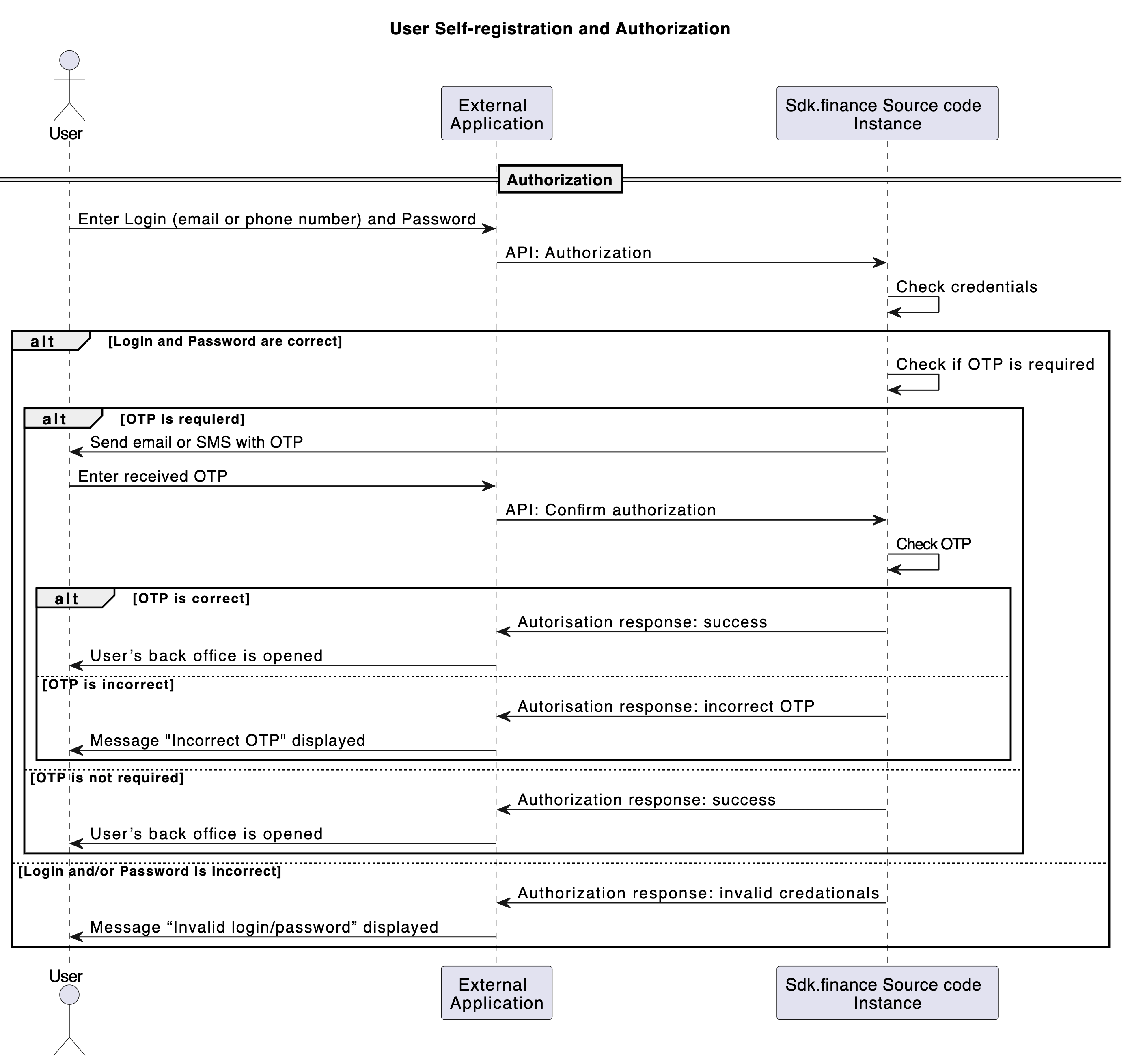
APIs used for this Use case: